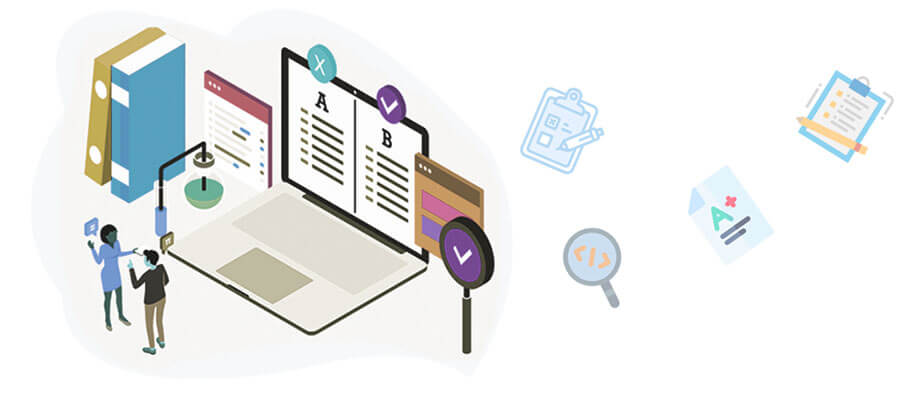Are you here in search of a detailed tutorial on how you can enhance the battery of your iPhone? Greetings, you are on the right page. The iPhone’s battery life is vital. It affects daily usage.
With the growing use of cell phones for various tasks, it’s vital to know how to extend your iPhone’s battery life. People rely on phones for entertainment, communication, and business. Fortunately, many techniques can help you extend your iPhone’s battery life. They will keep you connected without constantly seeking a charger.
Understanding iPhone Battery Life
Before giving suggestions, you must grasp what affects your iPhone’s battery life. A smartphone’s battery life, including the iPhone’s, depends on its hardware, software, usage, and settings. Apple designs its batteries to keep 80% of their capacity after 500 full charge cycles.
However, actual performance may vary based on use patterns and ambient circumstances. You can make wise decisions if you are aware of these aspects. You can then optimise your iPhone’s settings and usage to extend battery life.
The battery of your iPhone may be depleting rapidly for numerous reasons, including:
High Screen Brightness: Keeping the screen at max brightness will drain the battery.
Background App Activity: Even in cases of not active use, background apps can waste power.
Location Services: Constant use of GPS and location services can drain battery life.
Poor Network Signal: Knowing these elements will help you to maximise your iPhone’s settings to prolong battery life.
Optimising Settings for Better Battery Life
Your iPhone’s battery life can be improved significantly by changing particular settings. These are some basic settings you could change to help save battery life:
Adjust Screen Brightness
One of the best ways to extend battery life is to lower your screen’s brightness. It’s easy and works well. The Control Centre or Settings app lets you manually change the brightness setting. Also, selecting “Auto-brightness” lets your iPhone adjust its brightness based on ambient light. It balances battery life with visibility.
Enable Low Power Mode
Reduced or disabled non-essential operations in Low Power Mode help extend battery life. When turned on, Low Power Mode reduces some visual effects. It refreshes the background app and allows automated downloads. It can be triggered in the Battery section of the Settings app or through the Control Centre.
Manage Location Services
Location services can drain batteries. But they are useful for location-based apps and navigation. To extend battery life, turn off Location Services for apps that don’t need them. Or, set them to “While Using the App” instead of “Always.” These options are in the Privacy section of the options app, under Location Services.
Limit Background App Refresh
Apps can update in the background with Background App Refresh. It might drain battery life. Turning off Background App Refresh for some apps or disabling it will help battery life. This setting is accessible in the General section of the Settings app.
Reduce Motion and Animations
Though they cost battery life, visual effects can make your iPhone feel more dynamic. These include motion and animations. In the Settings app, go to Accessibility. Activate “Reduce Motion” to lessen these impacts and save battery.
Update to the Latest iOS Version
Updates usually include bug fixes and improvements. So, keeping your iPhone updated with the latest iOS will help extend battery life. To find updates, visit the General part of the Settings app and choose Software Update.
Adopting battery-saving usage habits
Also, following certain usage patterns will help your iPhone’s battery last longer. Here are some doable suggestions to help your gadget run for more:
Monitor Battery Usage
Knowing which apps and activities drain your battery will help you use your iPhone better. The Battery section of the Settings app shows detailed info on battery use by apps and activities. Examining this data will enable you to spot places where you may reduce or maximise use.
Use Wi-Fi instead of cellular data.
Connect to Wi-Fi whenever you can rather than using cell data. Wi-Fi uses less electricity than cell networks, particularly in places with poor signals. Cutting your dependence on cell data will also extend your battery life.
Avoid extreme temperatures.
Extreme hot and cold temperatures can affect your iPhone’s battery. Other factors can too. They can reduce its lifetime and performance. Apple advises running your gadget between 0° and 35° C (32° and 95° F). Avoid leaving your iPhone in direct sunlight or a hot automobile for long stretches.
Charge Your iPhone Optimally
Charging patterns can impact battery lifetime and condition. Avoid allowing your battery to often go empty to 0% before charging since this will strain it. Try to keep your battery between 20% and 80% for the best operation. To guarantee safe and effective charging, also consider utilising an Apple-certified charger.
Disable unnecessary notifications.
Constant alerts could wake the screen of your iPhone and drain its battery. Turn off pointless alerts. Or, adjust app notification settings to save battery life. The settings app’s notifications area allows one to do this.
Use aeroplane mode in low-signal areas.
Your iPhone uses more power to stay connected in areas with poor cellular coverage. This may drain the battery. If you don’t need to be connected, turn on aeroplane mode. It will save battery until you find a better signal.
Maximising Battery Life with Built-in Features
Apple has many built-in tools meant to enable you to track and maximise battery life. By using these tools, you can better manage the power consumption of your iPhone.
Battery Health
The Battery Health function analyses your battery’s capacity and performance. It shows the highest capacity percentage. It also tells you if your battery runs at peak performance. If your battery’s capacity is low, consider a replacement. It will ensure the best performance.
Optimised Battery Charging
iOS’s Optimised Battery Charging tool helps reduce battery ageing. It learns your charging habits and limits how long your battery stays fully charged. Enabled by default, this function helps maintain battery health over time.
Screen Time
Screen Time shows how you use your iPhone. It helps you find ways to cut back on usage to extend battery life. Setting app restrictions and downtime helps you control usage and save battery life.
Power-Saving Accessories
Purchasing power-saving accessories helps your iPhone’s battery life to last even longer. Extra power-on-demand from external battery packs or cases ensures a full day’s charge. To further reduce battery drain on your iPhone, consider using power-efficient accessories. This includes low-power Bluetooth headphones.
Understanding Battery Performance and Longevity
All rechargeable batteries have a limited lifespan. They will lose capacity over time. This article’s advice may help your iPhone’s battery life. But it may eventually run out of charge.
A big drop in your battery’s capacity causes lower battery life and performance. You might need to replace the battery to restore your iPhone’s functionality. Apple offers battery replacement services. So, use original Apple parts to ensure top performance and safety.
Conclusion
To maximise your iPhone’s battery life, know about battery performance, usage, and settings. This page’s advice will help you. It will ensure your iPhone meets your needs and boosts its battery life. To get the most from your iPhone and reduce charging, monitor battery use. Then, adjust settings and adopt power-saving habits. Remember, acting to extend battery life helps your device’s health. It boosts performance in the long term. Techsupport Dubai is the best shop for iPhone repair near me in Dubai. We offer top-notch repair services for your phone.
Also Read
- ► Sasan Gir Jungle Safari with Resort Stay: A Perfect Combo
- ► Duplex Blinds: The Modern Solution for Style and Functionality
- ► What Will I Learn in the Digital Marketing Course?
- ► What Are Restaurant Interior Fit Out Services and Why Important?
- ► Build a Successful Marketplace with Classified Scripts in 2025
- ► Why Dr. Sanchayan Roy is the Best Internal Medicine Specialist in Delhi?
- ► 1xBet: Get the Best 1xBet App for Secure Online Betting
- ► Rhude Shorts: Redefining Relaxed and Effortless style
- ► Everything You Need to Know About CMA Course Eligibility: Requirements and Criteria Explained
- ► Adwysd Joggers: Premium Comfort Meets Effortless Style
- ► What Should You Know Before Installing Bi-Folding Doors in Dubai?
- ► Equity Shares: Understanding the Basics of Common Stock in the Share Market
- ► ISPL 2025: Season 2’s Schedule and What Makes This Season Unique
- ► Top Features of Microsoft SharePoint for Collaboration
- ► Maritime Salvage and Vessel Salvage: An In-Depth Look at Key Services and Operations