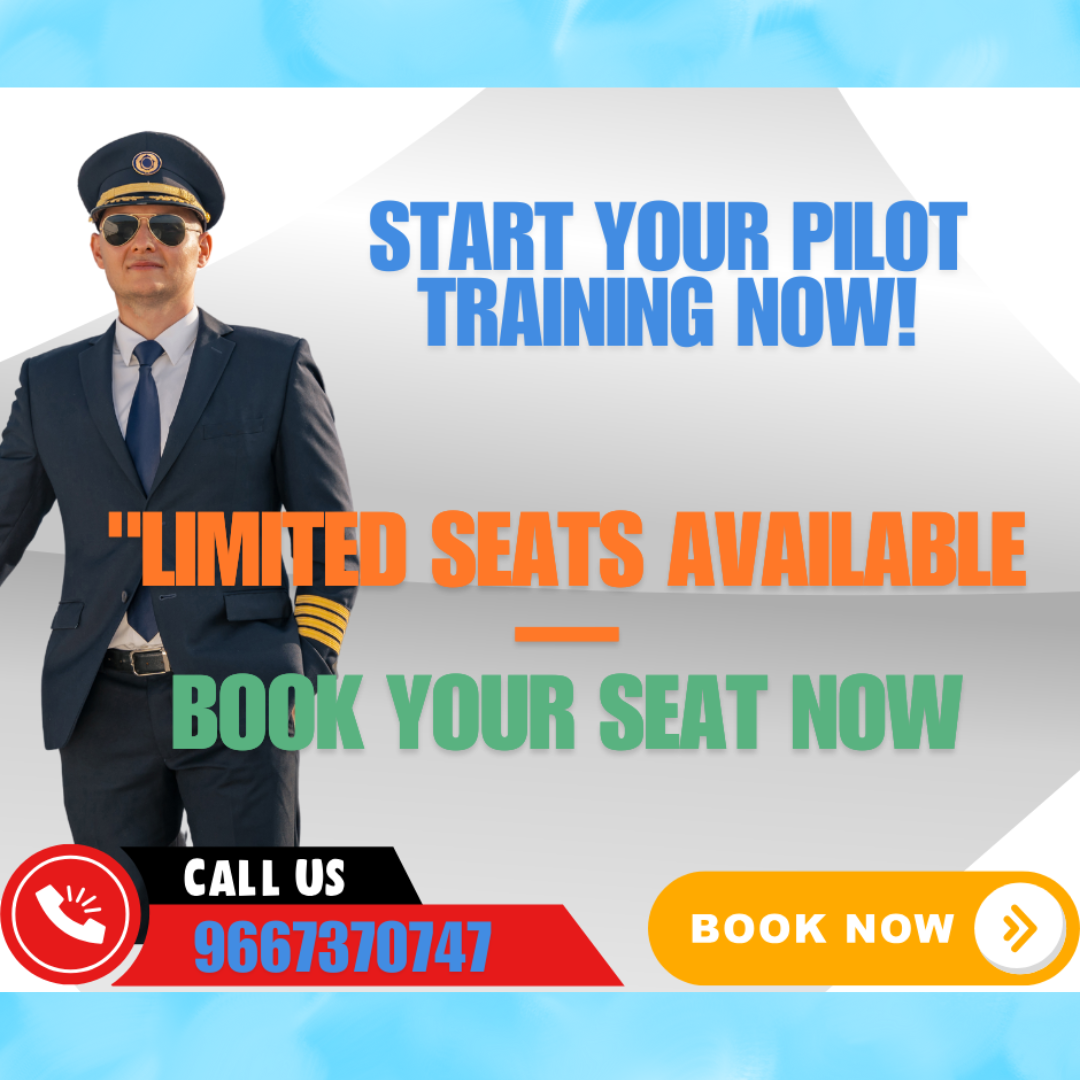Robotic Process Automation (RPA) has become an integral part of business operations, allowing organizations to automate repetitive and time-consuming tasks. UiPath, one of the most popular RPA tools, enables businesses to design, deploy, and manage UiPath robots that carry out automation processes seamlessly. If you’re new to UiPath or looking to enhance your skills, understanding how to design and deploy robots in UiPath is essential. This blog will guide you through the process of creating and deploying UiPath robots in UiPath, from designing automation workflows to deploying them into production environments. To master these skills, enrolling in UiPath Training in Chennai can provide you with the knowledge and practical experience needed to excel.
1. Understanding the UiPath Studio Environment
Before diving into designing and deploying robots, it’s essential to understand the tools UiPath provides. UiPath Studio is the platform where you design automation workflows. It’s a user-friendly, drag-and-drop interface that allows you to create workflows using activities, logic, and integrations with various systems.
In UiPath Studio, you can create a new project for automating specific tasks such as data extraction, system integration, or workflow automation. Projects can range from simple automations to complex end-to-end processes that require conditional logic, loops, and exception handling.
2. Designing Your First UiPath Robot
Creating a New Project: To begin designing your robot, open UiPath Studio and create a new project. You can choose from various project types, such as “Process” for simple task automation or “Library” for reusable automation components.
Building the Workflow: Design the robot’s workflow by dragging and dropping activities onto the design canvas. UiPath provides hundreds of built-in activities that allow you to automate tasks in a variety of environments. These activities range from basic file manipulations, email automation, and web scraping, to complex business rule automation.
You can also integrate with external applications such as SAP, Excel, and CRM software, thanks to the wide range of pre-configured activities in UiPath. For example, if you’re automating a process that involves moving data from Excel to a database, you can use the Excel and Database activities to easily design this workflow.
Variables and Arguments: Use variables to store data that is passed between activities. This is essential for creating dynamic and flexible automation workflows. Arguments, on the other hand, are used to pass data into or out of workflows, enabling you to modularize automation.
Error Handling: Incorporating error handling is essential to ensure that your robot handles unexpected situations gracefully. UiPath provides Try-Catch blocks to manage exceptions and prevent automation failures. This feature ensures your robot can recover from errors and continue functioning efficiently.
3. Testing the Robot in UiPath Studio
Once you’ve designed your robot, the next step is to test it within UiPath Studio. UiPath provides a built-in debugging tool that allows you to run the robot in a step-by-step manner, helping you identify any issues in the workflow.
Running the Robot: You can test your workflow by clicking the “Run” button within UiPath Studio. This will execute the robot’s actions and allow you to observe if the automation works as intended.
Debugging the Workflow: If there are any issues, you can use the debug mode to troubleshoot and fix them. The debugger helps you pinpoint which activities cause errors, and it displays variable values at each step of the process. This ensures your robot operates smoothly and reliably before moving to deployment.
4. Deploying Robots in UiPath Orchestrator
Once you’re satisfied with the robot’s performance, the next step is deployment. UiPath Orchestrator is a web-based application that acts as the central management platform for your robots. It allows you to deploy, schedule, monitor, and manage your robots in a production environment.
Publishing the Robot: To deploy a robot, publish the project from UiPath Studio to UiPath Orchestrator. First, ensure you have the proper connection set up between your UiPath Studio and Orchestrator. You can do this by configuring the Orchestrator URL and the machine key in UiPath Studio’s settings.
Robot Setup in Orchestrator: In Orchestrator, you need to create a robot by registering the machine that will run the automation. The robot will connect to Orchestrator, and you can assign specific tasks to it, such as running a specific automation workflow at scheduled times or on-demand.
Deploying the Workflow: Once the robot is set up, you can assign the published automation workflow to it. The workflow can then be executed based on predefined schedules or triggered manually through Orchestrator.
5. Managing and Monitoring the Robots
After deploying the robots, it’s crucial to monitor and manage their performance. UiPath Orchestrator provides real-time monitoring tools that track the robots’ status, logs, and execution history. This allows you to identify any failures or issues quickly.
Scheduling Tasks: In Orchestrator, you can set up schedules to automate tasks at specific times, such as overnight batch processes or end-of-day reports. The robot will execute the workflow automatically without requiring any manual intervention.
Robot Health Monitoring: UiPath also provides robot health monitoring, allowing you to check the status of each robot. You can see whether the robot is idle, running, or in an error state, and take appropriate action as needed.
Designing and deploying robots in UiPath is a straightforward yet powerful process that empowers businesses to automate repetitive tasks and enhance efficiency. By leveraging UiPath Studio to design workflows and UiPath Orchestrator to manage deployments, you can easily streamline complex processes across various industries.
Whether you’re a beginner or experienced in RPA, mastering the design and deployment of robots in UiPath can significantly enhance your automation efforts. With UiPath’s intuitive interface and robust features, businesses can focus on growth while the robots handle the mundane, repetitive tasks.
Also Read
- ► What You Need in Construction Estimating for Optimal Results
- ► Heritage and Harmony: 8 Days Golden Triangle Tour with Golden Temple
- ► Explore Sumadhura Panorama | Premium Plots at Affordable Prices in Bangalore
- ► How Do Swimming Pool Shade Enhance Your Outdoor Space?
- ► Global Flavors Delivered: Send Exotic Cakes from Around the World
- ► The Impact of Cloud Consulting on IT Modernization Efforts
- ► Easy To Make Recipe for Princess Theme Cake
- ► Professional Cookery Assignment Help for Students
- ► Reservation Steps for Out-of-State Wedding Transportation Services
- ► How much does it cost to do MBBS in Russia?
- ► Fresh Fits for the New Year: Sp5der Hoodie & OVO Hoodie Discounts
- ► Quick and Easy Hair Makeover: Discover the Magic of Clip In Hair Pieces
- ► Why Is an Online Cricket ID Required for Betting on All Formats of Cricket?
- ► Achieving Hair Restoration: The Best PRP Hair Treatment in Dubai
- ► Literature Review Writing: A Step-by-Step Guide