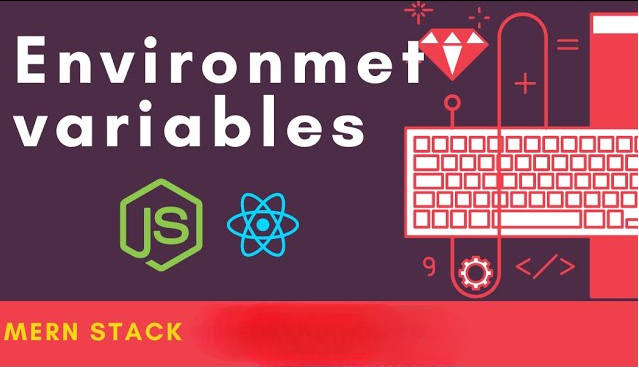The laptop fan needs to avoid overheating since it is essential to regulating the internal temperature of the device. The laptop tends to overheat if the fan is not turning correctly or at all, which could cause performance issues or irreversible damage to the internal parts. Fortunately, most issues may be resolved with a few simple troubleshooting techniques. Here’s how to get your laptop fan to spin again.
1. Dust and Debris Buildup
Probably the most apparent and common reason for the fan not working well at all is simply dust and other debris gathering inside the cooling system: Over years, the dust has managed to block the fan from rotating or even clogging air vents, which results in poor airflow. This needs to be so:
- Switch the laptop off and unplug from the mains.
- The compressed air would do wonders when directed at a very specific angle at the laptop and blown through the fan vents: The air should not only clear the inlet vent but also the outlet vent to remove blockages.
- Vacuuming For the leaks, if this doesn’t fully work, you can try a small vacuum cleaner that’s designed for electronics to get up the remaining dust from the vents.
2. Check the Fan for Obstructions
Very small objects, hair, or other debris may also get inside the fan mechanism: If there is some physical obstruction from the fan blades, the fan may not spin.
- Open the laptop (do so if you are not afraid to do it or seek help from someone who knows how to do it) and inspect the fan for debris or obstructions.
- Remove carefully any debris that is visible.
3. Restart and Monitor Fan Speed
If, after cleaning, the fan still does not spin, there is a good chance that this is a software or hardware issue. The reboarding of the laptop would eliminate the possibility of a software related temporary glitch affecting the fan’s operations. After rebooting, the speed and behavior of the fan could be monitored.
- Use software tools such as HWMonitor or SpeedFan to check temperature and fan speed. With these, an indication that the internal temperature of your laptop is too high or the fan speed is unusually low can be drawn. Many times, such high temperatures cause the fans to toggle quickly, however, if the fan speed is low or entirely off, there’s a malfunction somewhere.
4. Update Your BIOS and Drivers
Sometimes, the culprit behind the problems is out-of-date or corrupt BIOS or driver software. Sometimes manufacturers release BIOS updates that will fix hardware problems, including fan control problems.
- Get the latest BIOS update available for your laptop from the laptop manufacturer’s website, and follow the installation guides given.
- Be sure to update every driver, with special attention to the chipset and thermal management drivers.
5. Change the Fan or Reapply Thermal Paste
In case the fan does not seem to perform satisfactorily despite troubleshooting, then it is possible that the fan motor is damaged or the thermal paste between the processor and heatsink is dried. This affects proper dissipation of heat. In such a case:
- Replace the Fan: If the fan is physically damaged or broken, then replacing it is the best solution. Make sure you buy only the appropriate model of fans directly from the manufacturer or from authorized suppliers.
- Reapply thermal paste: If your laptop is old enough, thermal paste may start deteriorating, and after applying it, all heat will transfer from the CPU to the heatsink through improved working efficiency of the fan.
6. Professional Help
Consult a professional technician if the problem persists after everything else. This could be internal hardware issues like a faulty fan or motherboard, which may require special tools and original knowledge to fix for your laptop repair in Dubai by the experts.
Conclusion
An overheating laptop is one that has trouble spinning and perfuming its primary function. You can clean the fan and check if it’s blocked, then update your software or look for component replacements. Regular maintenance-cleaning the fan within a few months and checking the temperatures of the system-can save your laptop from any problems later on and increase its lifespan.
Call for know more info: 045490505
Also Read
- ► How to Maintain and Clean Basket Strainers for Long-Term Performance?
- ► Employee Engagement Survey Tools: Enhancing Workplace Culture and Driving Success in 2024
- ► Unveiling the Best Options for Top-rated Super Visa Insurance Quotes
- ► Exploring Highly recommended Cheapest super visa insurance for Canadian Visitors
- ► Understanding the Best-in-class Super Visa Medical Insurance for Parents and Grandparents
- ► The Rise of Smart Homes in New Apartments
- ► YCMOU solved assignments
- ► Solar Power Inverter Price in Pakistan: A Complete Guide
- ► Land for Sale Salem Oregon – Explore Homes and New Developments
- ► Tshirt Printing Online: Revolutionizing Custom Apparel Design
- ► Solar System Price in Pakistan: A Comprehensive Guide
- ► Dubai Solar Companies: Pioneering a Sustainable Future
- ► Hand Muscle Pain: Common Causes and Solutions
- ► The Ultimate Guide to Blonde Wigs: Stylish, Versatile, and Effortless
- ► What You Should Know About Acrylic Fabrication company?