Excel provides several powerful COUNT-related functions to help you count cells, values, and occurrences based on specific criteria. This guide will walk you through the most commonly used COUNT functions, including COUNT, COUNTA, COUNTBLANK, COUNTIF, and COUNTIFS, with examples to illustrate their usage.
1. COUNT
Purpose: Counts the number of cells that contain numbers.
Syntax:
=COUNT(value1, [value2], ...)
Example:
| A | B | C |
|---|---|---|
| 10 | 20 | |
| 30 | 40 | |
| 50 | 60 |
Formula: =COUNT(A1:C3)
Result: 6
Explanation: Counts the numeric values in the range A1:C3.
2. COUNTA
Purpose: Counts the number of cells that are not empty.
Syntax:
=COUNTA(value1, [value2], ...)
Example:
| A | B | C |
|---|---|---|
| 10 | ||
| 20 | ||
| 30 |
Formula: =COUNTA(A1:C3)
Result: 3
Explanation: Counts all non-empty cells in the range A1:C3.
3. COUNTBLANK
Purpose: Counts the number of empty cells.
Syntax:
=COUNTBLANK(range)
Example:
| A | B | C |
|---|---|---|
| 10 | ||
| 20 | ||
| 30 |
Formula: =COUNTBLANK(A1:C3)
Result: 4
Explanation: Counts the number of blank cells in the range A1:C3.
4. COUNTIF
Purpose: Counts the number of cells that meet a specific condition.
Syntax:
=COUNTIF(range, criteria)
Example:
| A | B | C |
|---|---|---|
| 10 | 20 | 30 |
| 20 | 30 | 40 |
| 30 | 40 | 50 |
Formula: =COUNTIF(A1:C3, "30")
Result: 3
Explanation: Counts the cells containing the value 30 in the range A1:C3.
5. COUNTIFS
Purpose: Counts the number of cells that meet multiple conditions.
Syntax:
=COUNTIFS(range1, criteria1, [range2], [criteria2], ...)
Example:
| A | B | C |
|---|---|---|
| 10 | 20 | 30 |
| 20 | 30 | 40 |
| 30 | 40 | 50 |
Formula: =COUNTIFS(A1:A3, ">15", B1:B3, "<40")
Result: 2
Explanation: Counts the cells where values in column A are greater than 15 and values in column B are less than 40.
Additional Tips
- Combining COUNT Functions: You can combine different COUNT functions for more complex analyses. For example, use
COUNTAto count non-empty cells andCOUNTBLANKto find the number of empty cells. - Using Wildcards with COUNTIF:
*(asterisk) represents any sequence of characters.?(question mark) represents any single character.
=COUNTIF(A1:A3, "*0")counts cells ending with “0”. - Case Sensitivity:
COUNTIFandCOUNTIFSare not case-sensitive. For case-sensitive counting, consider using an array formula withSUMPRODUCT.
With this guide, you should be able to effectively utilize COUNT-related formulas in Excel to analyze and count data based on various conditions and criteria.
Also read: Mastering Data Filtering in Excel: A Comprehensive Guide
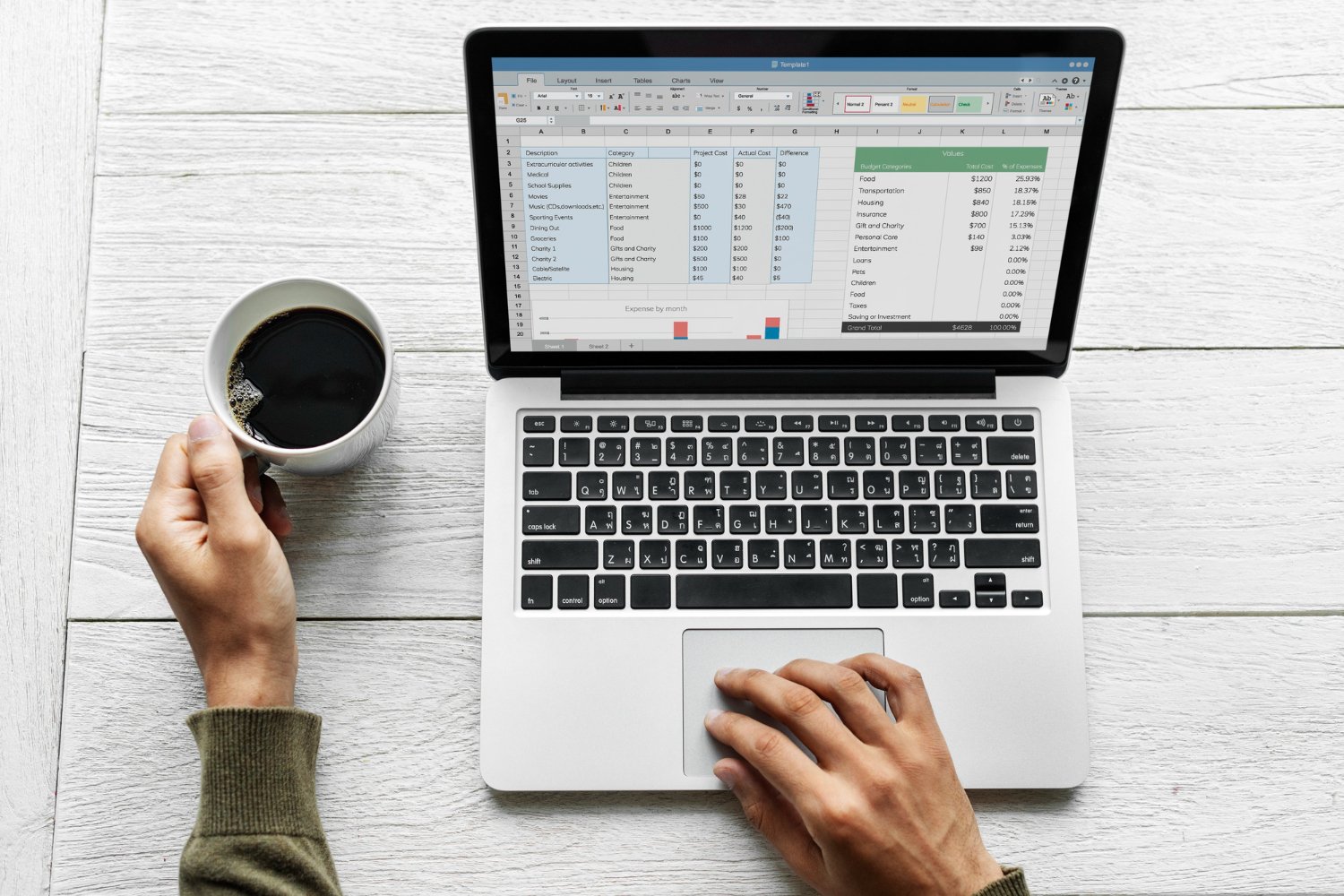
Leave a Reply