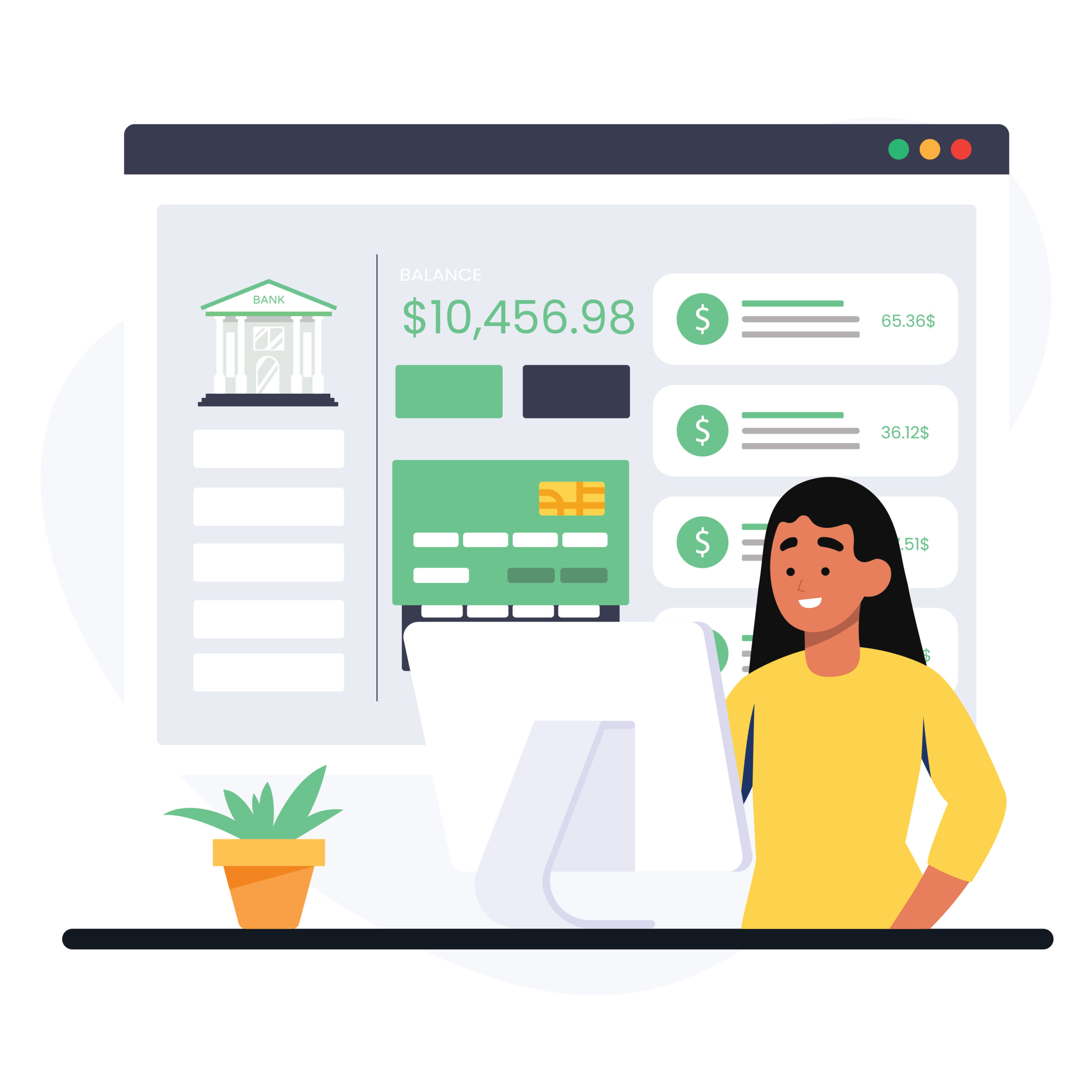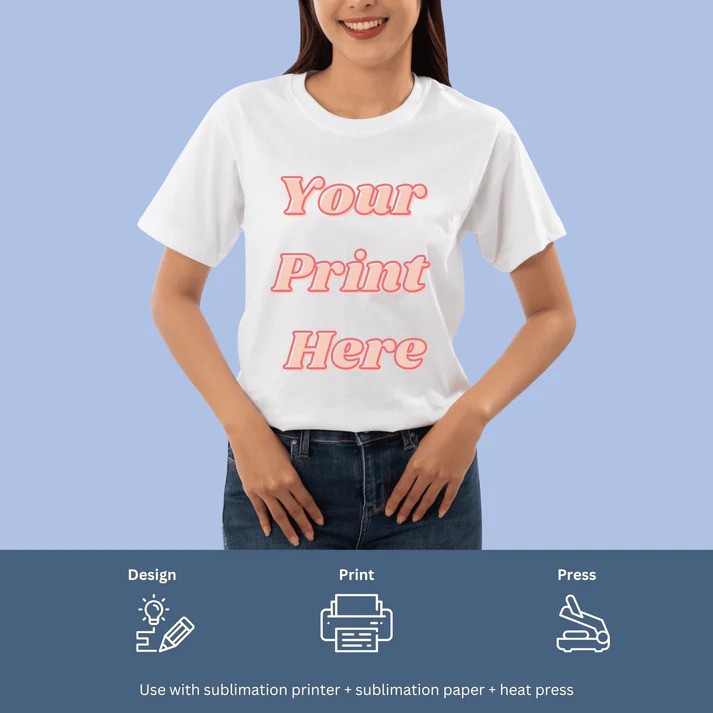Managing sales orders and invoicing can be a daunting task, especially ERP for small companies trying to streamline their operations. If you’re using Odoo 18, there’s good news: the software offers powerful automation features that make generating invoices from sales orders effortless. Imagine being able to focus on growing your business while the invoicing process runs smoothly in the background.
This guide will take you through the steps of setting up automatic invoicing in Odoo 18. With just a few configurations, you’ll transform how you handle finances and improve efficiency significantly. Ready to unlock this feature and simplify your workflow? Let’s dive into how you can make automatic invoice generation work for your company!
Understanding the Invoicing Workflow in Odoo 18
Odoo 18 streamlines the invoicing workflow, making it intuitive for users. Understanding how this process operates is crucial for maximizing its benefits.
The journey begins with a sales order. When customers place orders, details are recorded in Odoo. This centralizes all information and keeps track of what needs to be billed.
Once the sale is confirmed, invoicing can occur automatically based on predefined settings. Odoo allows you to customize these settings according to your business needs, ensuring that invoices reflect accurate amounts and terms.
Moreover, various invoice types—like customer invoices or credit notes—can be generated effortlessly within the system. This flexibility accommodates diverse business models and enhances operational efficiency.
By grasping this workflow, small companies can harness Odoo’s capabilities effectively and reduce manual errors often associated with billing processes.
Configuring Automatic Invoicing Settings
To configure automatic invoicing settings in Odoo 18, start by navigating to the Invoicing module. Here, you can access invoice configuration options tailored to your business needs.
Look for the “Settings” menu within the Invoicing section. This is where you’ll find crucial toggles and checkboxes that determine how invoices are generated automatically.
Make sure to enable the option for automated customer invoicing linked to sales orders. You can also set up rules regarding payment terms and itemized billing.
Don’t forget about integrating with your product catalog. Linking products with pricing strategies ensures that each invoice reflects accurate charges based on real-time data.
After making these changes, save your configurations. A well-set system streamlines operations and minimizes manual errors during invoicing processes—essential for any ERP solution catering to small companies looking for efficiency.
Creating a Sales Order Linked to Automatic Invoicing
Creating a sales order in Odoo 18 that integrates with automatic invoicing is straightforward. Begin by navigating to the Sales module. Click on “Create” to start a new sales order.
Fill in the customer details and select the products or services being offered. It’s essential to ensure that the pricing and quantities are accurate for effective billing later on.
Once you’ve entered all necessary information, look for the option related to invoicing settings within your sales order form. Here, you can link it directly to generate invoices automatically upon confirmation of the sale.
After saving your changes, confirm the sales order. This action triggers Odoo’s system to initiate an invoice without any manual input required from you, streamlining your workflow significantly.
Testing the Automatic Invoice Generation Process
Testing the automatic invoice generation process in Odoo 18 is crucial for ensuring seamless operations. Begin by creating a sales order that fits your usual business scenarios.
Once you’ve set up the order, proceed to confirm it. This action should trigger the automatic invoicing feature you configured earlier. Monitor whether an invoice is generated instantly after confirming the sale.
It’s essential to review the details of the generated invoice thoroughly. Check all line items, pricing, and customer information for accuracy. Any discrepancies could indicate issues with your settings or workflow.
Don’t forget to test different payment terms and product types as well. Each variation may yield different results, helping you identify potential gaps in your configuration.
Consider running multiple tests over time to validate ongoing functionality as updates or changes are made within Odoo 18’s system dynamics.
Troubleshooting Common Issues in Automatic Invoicing
Automatic invoicing in Odoo 18 can sometimes be tricky. If invoices aren’t generating as expected, it’s crucial to check your settings first. Ensure that the automatic invoicing feature is enabled under the sales configuration.
Another common issue might stem from product configurations. Verify that each product linked to a sales order has its invoicing policy correctly set up. Mistakes here can halt invoice generation.
If you encounter discrepancies in amounts or missing invoices, review customer details and payment terms for accuracy. Sometimes errors arise due to outdated information.
Don’t forget about system permissions. Users need adequate rights to generate invoices automatically. Confirm that user roles are configured properly within Odoo’s security settings.
By addressing these areas systematically, most issues with automatic invoicing can be resolved efficiently without much hassle.
Also Read
- ► Get Finance Assignment Help To Write an Erorr-Free Assignment
- ► Denim Tears is a clothing brand founded by designer
- ► Top Reasons to Book Your London Theatre Tickets and See Six the Musical
- ► Why Yaskawa Suppliers and Dealers Are Key to Achieving Optimal Business Performance?
- ► What Makes Agrius IT’s Third-Party Maintenance the Best Option for 2025?
- ► Women Church Suits for the Perfect New Year’s Look
- ► Why Regular Car Cleaning in Atlanta is Essential for Vehicle Maintenance
- ► Reliable Washing Machine Repair Services in Jeddah—Fast and Affordable
- ► Liver Replacement Surgery: Benefits, Risks, and Recovery Tips
- ► 99Based has come to symbolize a blend of rebellion individuality
- ► Hellstar Hoodie is a striking fusion of streetwear
- ► NEBOSH Strategies for Managing Safety in the Transport Industry
- ► Payroll Management Software in India: A Complete Guide for Businesses
- ► Expert Automatic Washing Machine Repair Services in Jeddah
- ► Benefits of having an ABHA card and how to apply for it