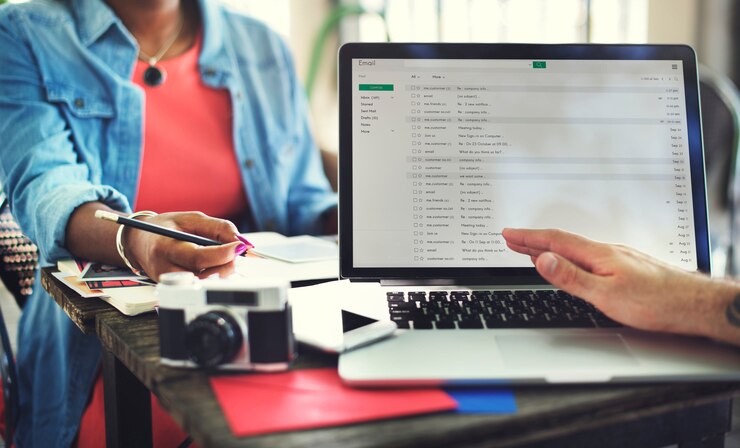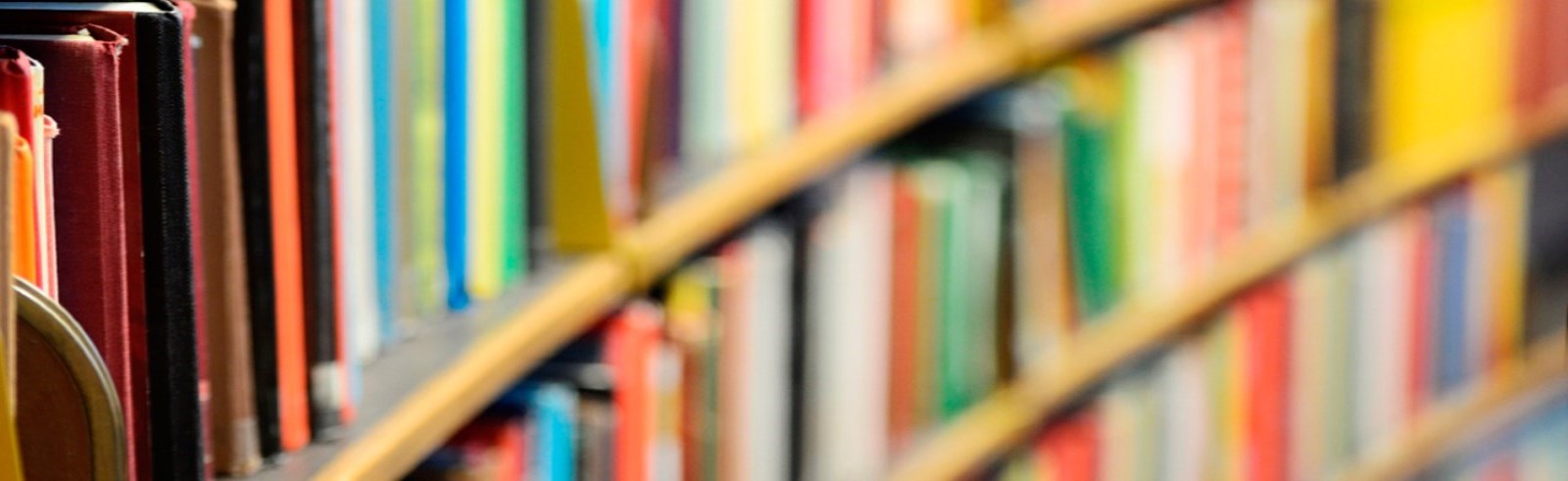Introduction
When it comes to upgrading or building a computer, one of the most crucial components to consider is storage. Traditional hard drives (HDDs) have been the standard for many years, but solid-state drives (SSDs) have taken the computing world by storm. Whether you’re looking to improve boot-up times, enhance overall system performance, or simply store more data, understanding solid-state drives and how they work is essential.
In this blog post, we’ll take an in-depth look at solid-state drives, explore the differences between them and traditional HDDs, and discuss various types of solid-state drives available in the market. Additionally, we’ll focus on the popular 1TB solid-state drive, and explain its benefits and considerations. By the end of this guide, you’ll have a clear understanding of why SSDs are the future of data storage and why upgrading to a solid-state drive is a smart decision.
What is a Solid State Drive (SSD)?
Understanding the Basics of SSDs
A solid-state drive (SSD) is a type of data storage device that uses NAND flash memory to store data, unlike traditional hard drives (HDDs) that use spinning magnetic disks to read and write data. The key difference is that SSDs have no moving parts, which makes them significantly faster and more reliable than HDDs. Since there are no mechanical parts in solid-state drives, they also consume less power, making them ideal for laptops and portable devices.
The Working Mechanism of SSDs
Unlike HDDs, which use read/write heads that move over spinning platters, solid-state drives use NAND flash memory, which stores data in memory cells made of floating-gate transistors. These memory cells are grouped together into blocks, and data is written to and read from these blocks electronically. As a result, SSDs can access data much more quickly than HDDs, leading to faster boot times, quicker file transfers, and overall better system responsiveness.
Types of Solid State Drives
1. SATA SSD
The SATA SSD is the most common type of solid-state drive. It uses the same interface as traditional HDDs (SATA), which makes it easy to upgrade from an HDD to an SSD without any compatibility issues. While SATA SSDs offer a significant speed boost over HDDs, they are limited by the SATA interface’s data transfer speed.
- Transfer Speed: 500–600 MB/s
- Form Factor: 2.5-inch (similar to a laptop’s hard drive)
- Common Uses: Desktop and laptop upgrades for performance improvement.
2. NVMe SSD
The NVMe SSD (Non-Volatile Memory Express) is a newer and faster type of solid-state drive. Unlike SATA SSDs, which use the older SATA interface, NVMe SSDs utilize the PCIe (Peripheral Component Interconnect Express) interface. PCIe offers much higher bandwidth, which results in much faster read and write speeds. This makes NVMe SSDs the preferred choice for gaming PCs, workstations, and high-performance computing applications.
- Transfer Speed: 1500–5000 MB/s
- Form Factor: M.2 or U.2
- Common Uses: Gaming, content creation, and high-performance computers.
3. M.2 SSD
The M.2 SSD is a small form factor solid-state drive that connects directly to the motherboard, offering faster speeds and better performance than the traditional 2.5-inch SATA SSD. M.2 drives can support both SATA and NVMe interfaces, with the latter offering much faster data transfer speeds. The M.2 SSD is ideal for ultrabooks, laptops, and small-form-factor desktops.
- Transfer Speed: 500 MB/s (SATA) – 3500 MB/s (NVMe)
- Form Factor: M.2 (looks like a small stick of gum)
- Common Uses: High-performance systems, laptops, and ultrabooks.
Benefits of Upgrading to a Solid State Drive
1. Faster Boot Times
One of the most noticeable improvements when upgrading to a solid-state drive is the faster boot time. Solid-state drives can load your operating system in a matter of seconds, while traditional HDDs may take minutes. For users who value quick access to their computer, the difference is striking.
2. Improved System Performance
In addition to faster boot times, SSDs also improve the overall performance of the system. Applications launch more quickly, files are accessed faster, and system updates are applied in less time. This translates to a better overall experience when working or gaming on your computer.
3. Durability and Reliability
Because solid-state drives have no moving parts, they are less prone to physical damage compared to hard disk drives. The lack of moving components means that SSDs can better withstand shocks, bumps, and drops, making them ideal for use in laptops and portable devices.
4. Lower Power Consumption
Solid-state drives consume less power than traditional HDDs, which translates to longer battery life in laptops and less heat generation in desktop PCs. This makes them an excellent choice for portable devices and systems that require energy efficiency.
5. Quiet Operation
Since solid-state drives have no moving parts, they operate silently. This is a stark contrast to HDDs, which can produce noticeable noise due to the spinning disks and moving read/write heads. For users who prefer a quiet working environment, SSDs are the way to go.
1TB Solid State Drive: The Ideal Storage Solution
Why Choose a 1TB SSD?
A 1TB solid-state drive provides a balance of speed, capacity, and cost. While 500GB SSDs are suitable for general use and 2TB SSDs offer more storage space, a 1TB SSD is often considered the sweet spot for most users. Whether you’re using your computer for everyday tasks, gaming, or content creation, a 1TB solid-state drive offers ample storage space for your files while providing the benefits of SSD technology.
Performance of 1TB Solid State Drives
A 1TB solid-state drive can handle large amounts of data, including multiple software applications, high-definition videos, games, and more. The performance of a 1TB SSD will depend on the specific model and whether it uses SATA or NVMe technology. For most users, a 1TB SATA SSD will provide significant speed improvements over an HDD, while a 1TB NVMe SSD will offer even faster read/write speeds.
- 1TB SATA SSD: Offers speeds around 500–600 MB/s.
- 1TB NVMe SSD: Offers speeds between 1500 MB/s and 5000 MB/s.
For gamers, content creators, and professionals who work with large files, a 1TB solid-state drive provides the space needed without compromising on speed or performance.
Considerations When Choosing a 1TB SSD
When purchasing a 1TB solid-state drive, consider the following:
- Interface: SATA vs. NVMe – NVMe offers faster performance, but SATA is more affordable.
- Endurance: Check the drive’s TBW (Terabytes Written) rating to understand its durability over time.
- Brand: Look for reputable brands known for quality and warranty support.
- Price: 1TB SSDs are available at various price points. Always ensure you are getting value for your money based on performance and reliability.
How to Install a Solid State Drive
Step-by-Step Guide for Installation
Installing a solid-state drive is a relatively simple process, especially for desktops and laptops that have dedicated slots for SSDs. Here is a general step-by-step guide for installing an SSD:
- Backup Data: Ensure that all important data is backed up before installing the new drive.
- Disconnect Power: Always power down the system and unplug it from the wall before working on the internals.
- Locate the Slot: For SATA SSDs, connect the drive to the SATA port. For M.2 SSDs, locate the M.2 slot on the motherboard.
- Install the SSD: For SATA SSDs, connect the power and data cables. For M.2 SSDs, slide the drive into the M.2 slot and secure it with a screw.
- Boot the System: Power the system back up and enter the BIOS to ensure the SSD is detected.
- Format the Drive: Format the new drive via the operating system to prepare it for use.
Conclusion
The solid-state drive has revolutionized the way we store and access data. Whether you’re upgrading your existing system or building a new one, an SSD is a must-have component. The 1TB solid-state drive offers an excellent balance between performance, capacity, and cost, making it a popular choice for a wide range of users. Whether you’re a gamer, content creator, or simply looking to improve your system’s speed, switching to an SSD is one of the best upgrades you can make.
Frequently Asked Questions (FAQs)
1. What is the difference between an SSD and an HDD?
An SSD (Solid State Drive) is faster, more durable, and consumes less power compared to an HDD (Hard Disk Drive). SSDs have no moving parts, while HDDs use spinning disks to store and retrieve data, which makes them slower and more prone to failure.
2. How much faster is an SSD compared to an HDD?
An SSD can be 5–10 times faster than an HDD when it comes to read and write speeds. For example, an SSD might read data at 500 MB/s, while an HDD might read data at 100 MB/s.
3. Can I use a 1TB SSD in my laptop?
Yes, as long as your laptop supports the appropriate interface (SATA or NVMe) and has enough physical space for the 1TB SSD. Many modern laptops are compatible with SATA or M.2 SSDs.
4. How long do solid-state drives last?
The lifespan of a solid-state drive depends on factors like usage, quality, and endurance rating. Typically, SSDs last 5–10 years, but they wear out after writing a certain amount of data (TBW). Regular users can expect a long lifespan with proper care.
5. Is it worth upgrading to an SSD from an HDD?
Yes, upgrading to an SSD significantly improves the performance of your computer, especially in terms of boot time, file transfer speeds, and system responsiveness. The improvement is especially noticeable on older systems that use traditional HDDs.
Also Read
- ► Understanding Solid State Drives: The Future of Storage
- ► Transform Your Home with Stunning Flooring Ideas
- ► PVDF Filter – The Key to Long Lasting Filtration Solutions
- ► Exploring Volvo’s Presence in Englewood, New Jersey
- ► Kia Cars: A Look into Affordable Innovation and Quality – Kia Pasadena, Texas
- ► Why London Accountants Are Key to Scaling Your Business
- ► Revolutionizing Spine Surgery with Top Specialists in New York
- ► The Role of a Patent Examiner: Duties, Responsibilities, and Impact
- ► How Auto Transport Companies in Florida Make Vehicle Shipping Hassle-Free and Cost-Effective
- ► GB WhatsApp Download APK (Updated) Version (Official) January 2025
- ► The Future of Housing: The Rise of Modular and Prefabricated Homes
- ► How Replica YSL Handbags Offer Style Without the Luxury Price Tag
- ► How INCESTFLIX Is Redefining Video Sharing for a New Generation
- ► Panduan Lengkap tentang Bandar Slot Online COLOKSGP: Tempat Terbaik untuk Meraih Jackpot Besar
- ► Swimming Pool Demolition: The Essential Guide to Safe and Efficient Removal